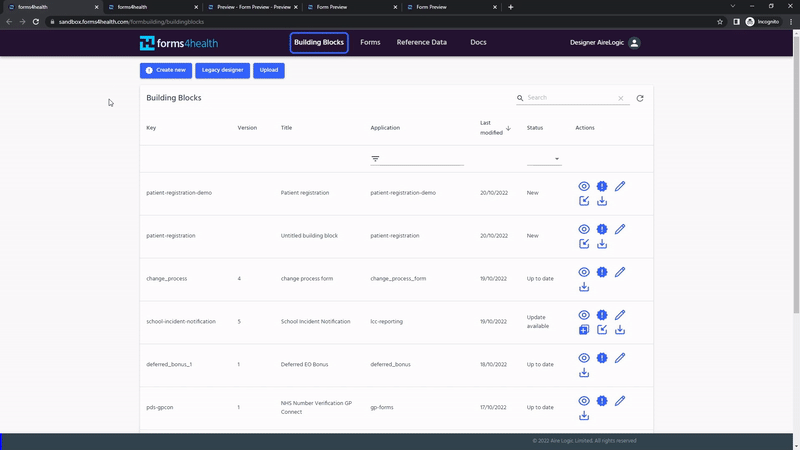Appearance
Getting started
This guide is to help you get started with using forms4health and building forms.
Important forms4health concepts
The diagram shows the structure and components of a forms4health form. Each of the concepts is explained below to help you understand how forms are built.
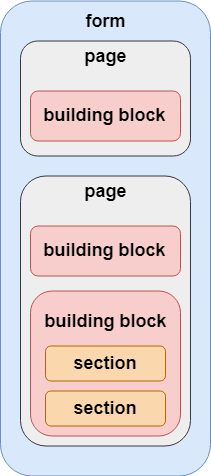
Building block - this is probably the most important concept in form building. A building block is a collection of resources and instructions (i.e. data fields and rules) for capturing data in a way defined by the user. Building blocks are at the core of the structure and content of a form. Every form starts with one or more building blocks and they are reusable across multiple forms.
Control - this is a way of the user defining rules around what data can be captured and how it is captured. For example, a common control would be making a field 'required', so that it has to be filled in to continue.
Form - a collection of one or more building blocks that together make up the complete set of data capture fields and instructions that the user requires. The form makes up the complete dataset that will be collected.
Page - a page is the visual separation of building block content for end-users. A page can include one or more building blocks. How a page is displayed depends on the type of form.
Reference data - this is optional data that can be used to populate options on dop-down menus and multi-select data items. Reference data can be updated without having to manually update the form.
Section - a visual separation of one or more controls, or for grouped data items. One or more sections can make up a building block.
Building your first forms4health form
There are five short steps to building your first form. Watch the video walkthroughs below, taking you from building blocks to published form. You’ll have your first form published in just a few minutes.
1. Customise a new building block
The short video below shows you how to build a basic forms4health form. The form is to collect patient details information including: name, date of birth, address and contact details.
Some tips:
- After logging in to forms4health, go to the Building Blocks tab at the top of the page and click on Create new
- Clicking an option on the left hand menu (e.g. text field or date and time) will add a new data item and editable response field
- You can add hints below the response fields to help end-users respond to each data item
- Sections can be used to visually divide up the data items for end-users
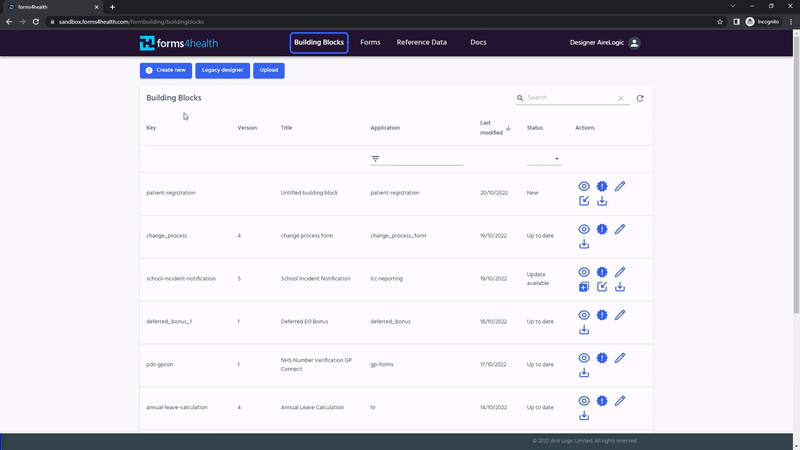
2. Add a basic control
You might want to add some basic controls around the data fields in your building block, for example, making a field ‘required’ (or mandatory) so it has to be completed by the end-user to continue to the next step.
The following video shows you how to set two types of controls: required field and date-of-birth control. When you have made any further changes to your building block, click save at the bottom of the page.
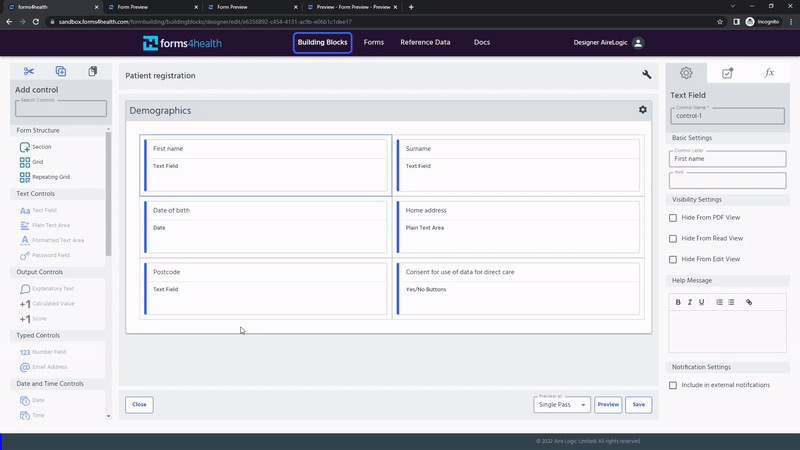
3. Preview the building block
At this stage you can preview the building block to view the layout and data fields that you’ve customised.
You can use the dropdown menu to choose between previewing the building block in single pass or clinician mode. You can also preview the building block in the clinician mode from the building blocks page.
Enter data into each field and test any controls you’ve added by clicking the submit button at the bottom of the page.
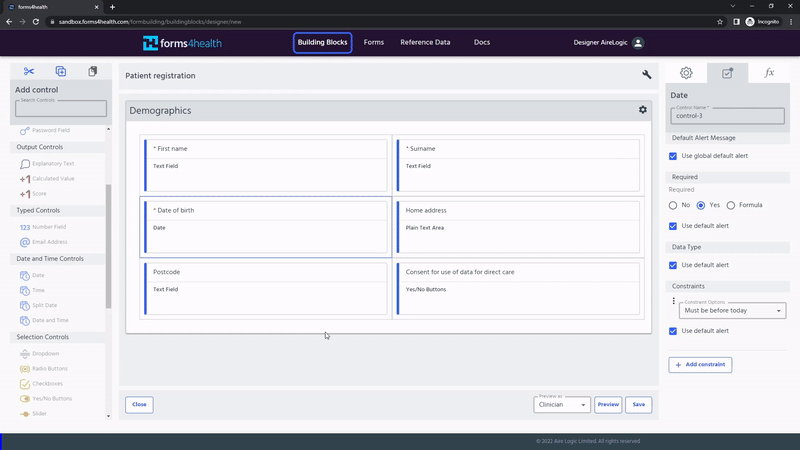
4. Add the building block to a new form
Next, you need to add the custom building block to a form. Start by importing the building block and adding it to a new form. Add a page into the form and add your building block into the page.
You have the option save or preview and test your new form from here too.