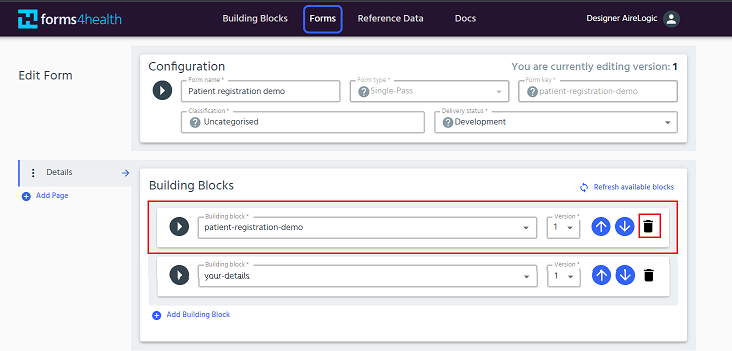Appearance
Create, add and remove building blocks
Create a building block
- Login to forms4health
- Go to the Building Blocks tab and click Create New.
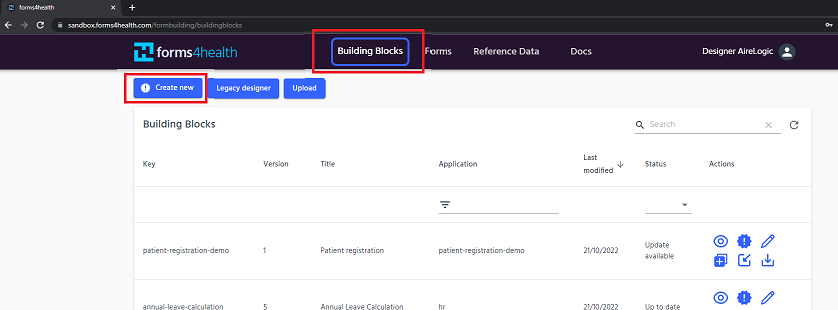
- The Building Block Designer will open in a new tab. Make sure to add the building block properties. You are now ready to customise your building block. You can find out more about this on the edit building blocks page.
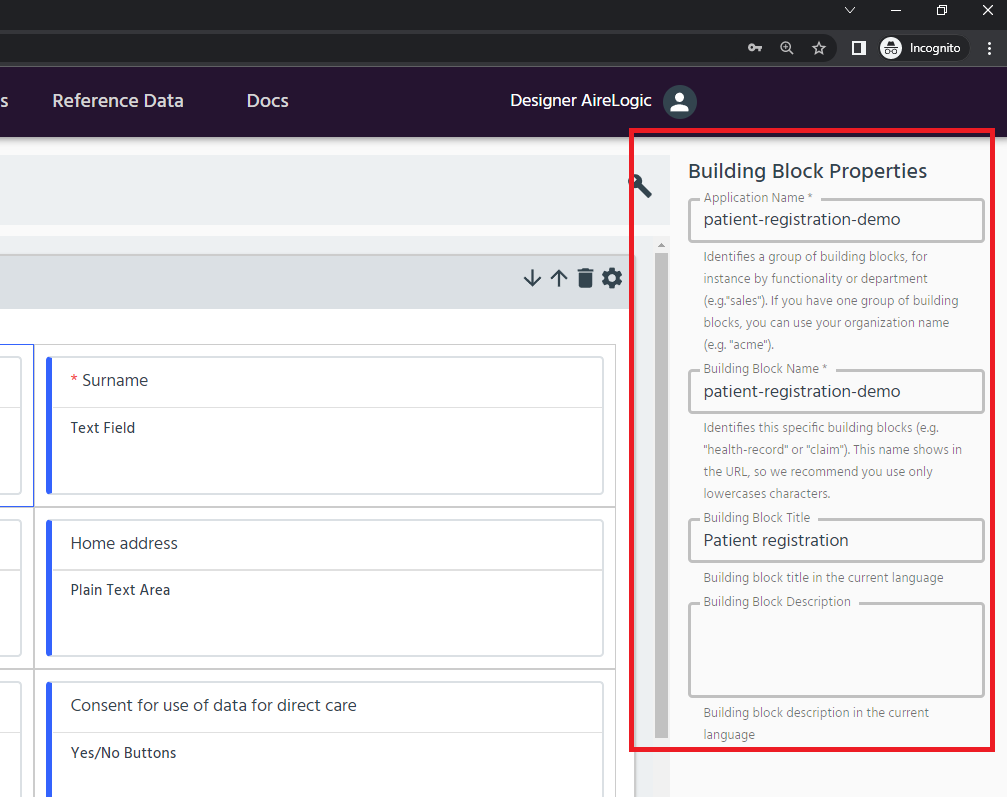
Add a building block to a form
From the Forms Editor - useful if you have already customised and imported a building block and you want to add it straight into a new or existing form.
Note: you must import building blocks to the Forms Editor before you can add them to a new or existing form.
Before you are able to add the building block to a form you have to import it first. To do so, navigate to the building blocks page, find the building block you want to add to the form and click the Import button.
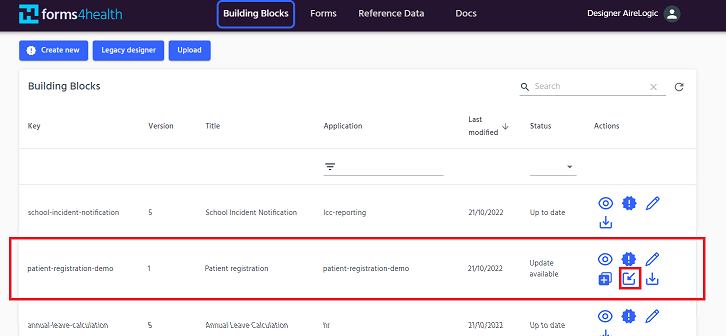
To add the imported building block into a form, navigate to the Forms tab and click on Create New.
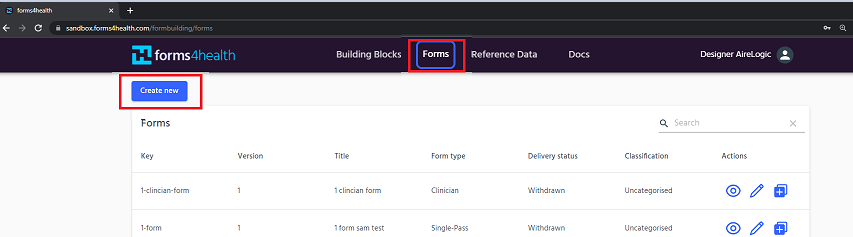
Then enter the form’s details such as name. This will be the first page of the form, so give the page a title from the left hand side panel. Then search for the building block you have just imported and select it.
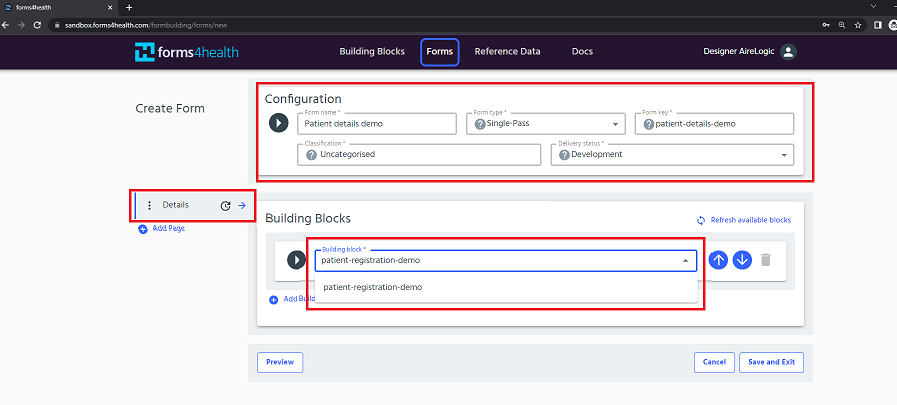
Remove a building block
Please note that each page must have at least one building block, therefore you can’t delete a building block if it’s the only one in the page.
- To remove a building block, click the Delete button next to the building block in the forms editor as shown below.